Find Your Private IP Address on Windows
Here’s how to find your private IP address on your Windows computer:
Method 1: Using Command Prompt
- Open Command Prompt
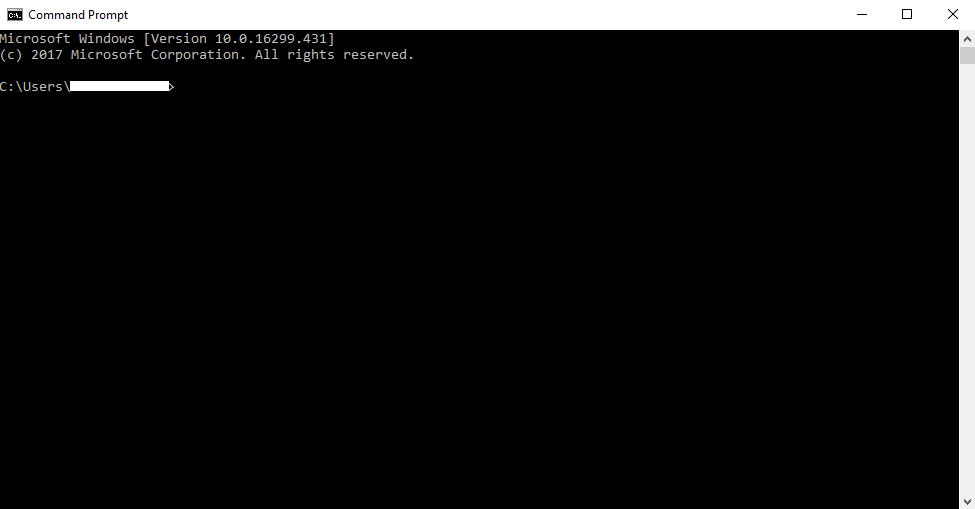
- Type the “ipconfig” command and hit Enter
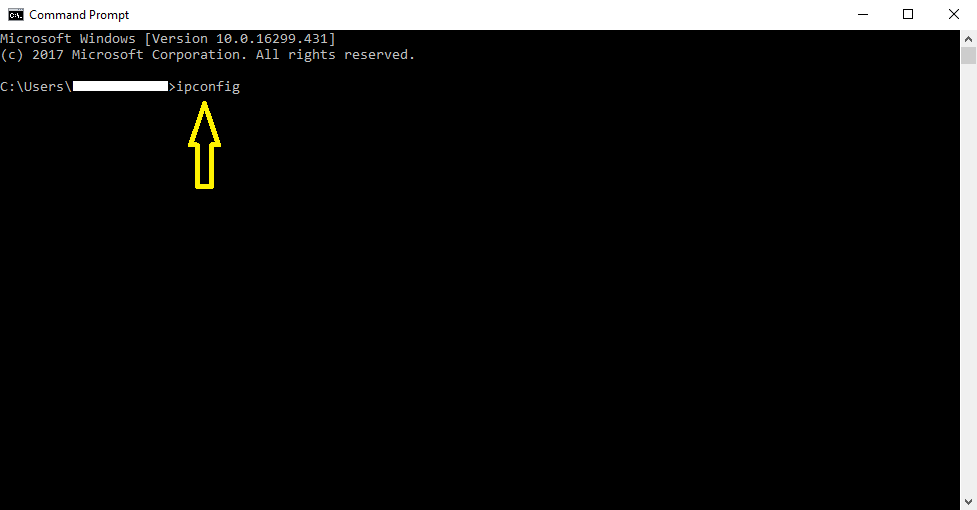
- Look for your active connection. Your private IP address will be listed next to“IPv4 Address”
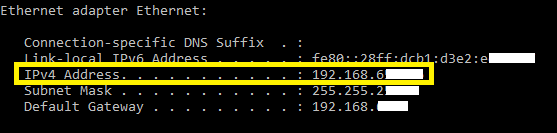
Method 2: Using the Settings App (For Windows 10)
- Open the Settings app by using the keyboard shortcut (Windows Key + I) and click Network & Internet
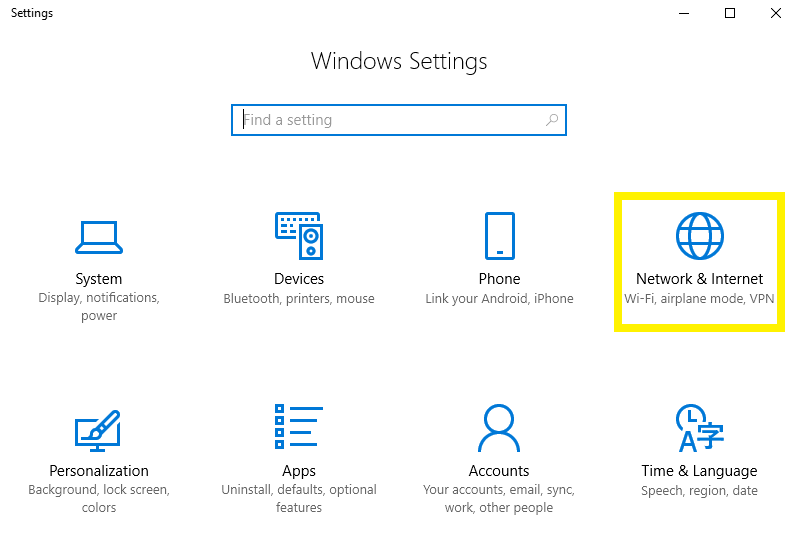
- Choose Ethernet or Wi-Fi from the left column, and click on the name of the network you’re connected to. You’ll be shown a long list of properties, including your private IP address which will be listed next to “IPv4 Address”
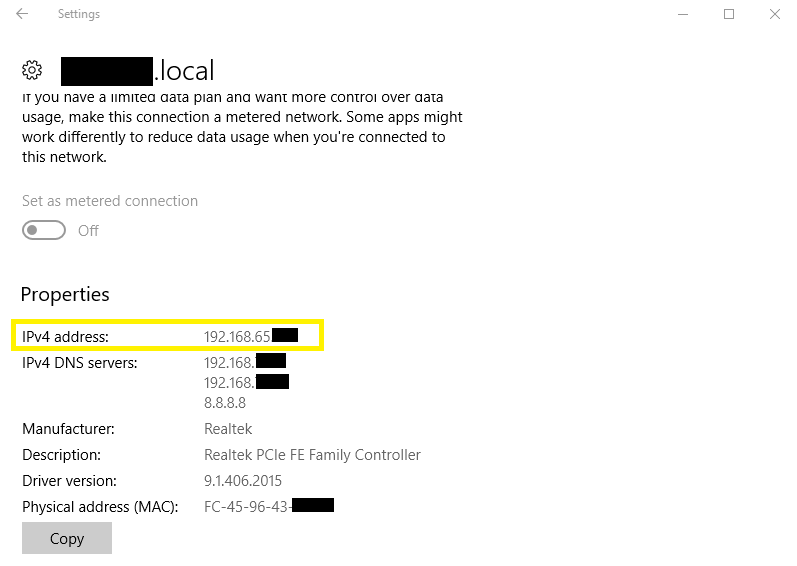
You can also learn how to find your public IP address on Windows.